Sunday, 30 October 2011
Wednesday, 26 October 2011
Facebook Security Tutorial How to Secure/Protect your Account From Hackers and Scams
Hi friends Welcome to this Tutorial this Tutorial is related all about Facebook Security,
Hi friends Welcome to this Tutorial this Tutorial is related all about Facebook Security,
Many Peoples on Internet they make Torjans and Phisher and share links on internet
And many peoples hack through ip and chat etc, well
I think you must want to secure your Facebook account?
Here is the Solution and Some Tutorials…
Follow the Instructions.!
Your Security Must look like this
Hi friends Welcome to this Tutorial this Tutorial is related all about Facebook Security,
Many Peoples on Internet they make Torjans and Phisher and share links on internet
And many peoples hack through ip and chat etc, well
I think you must want to secure your Facebook account?
Here is the Solution and Some Tutorials…
Follow the Instructions.!
- You Must have Antivirus and internet Security Program in your System
- Must Use https for link Enable your Safe browsing
- Dont open any link if some one share with you like wrong extention (example: www..site.com/fun.exe etc etc)
How to Enable Safe Browsing
- Go to ssl.facebook.com and Click on Enable Browsing
- or Go to Setting then Click on Security there have option to Enable/Disable the Save Browsing
Monday, 24 October 2011
How to Know ip and trace user Location to whom you are chating in Facebook/Yahoo/Msn With CMD Command
If some One add you and Abuse with you and you want to know who is him.her and why he/she abusing or talking with you so i think its problem for you? Dont worry here is the best Solution
Follow the Steps.
- Go to Start Menu from your Desktop
- Search for Cmd or go run and Open Cmd
- And Here is A Command type there
netstat -an
After Type your Command hit Enter
it will Show you all ip adresses like Screen shot below
So Here is a Site which will help you to trace Users or Know
Locations
TRACE IP
TRACE IP
Friday, 21 October 2011
HOW TO BLOCK PORN SITES ON YOUR COMPUTER
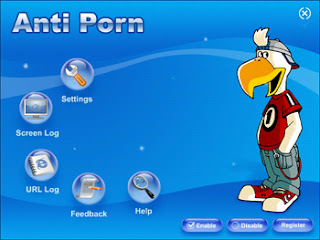 A Lot of people were asking me that whenever we type direct in our browser ,It sometimes opens the porn sites which is harmful for the human soul and creating un desired environment for the user for that alot of people wanted to have a software to avoid the bad sites.Well there is no need to worry as I have found the best software for this problem which is known is anti-porn.This is a software which stops all the porn activities on your PC
A Lot of people were asking me that whenever we type direct in our browser ,It sometimes opens the porn sites which is harmful for the human soul and creating un desired environment for the user for that alot of people wanted to have a software to avoid the bad sites.Well there is no need to worry as I have found the best software for this problem which is known is anti-porn.This is a software which stops all the porn activities on your PC====== DOWNLOADING LINK===========
Monday, 17 October 2011
JAVA SCRIPTING(LESSON 1)
<html>
 <head><title>REGISTRATION FORM</title></head>
<head><title>REGISTRATION FORM</title></head>
<script langauge="javascript">
function check(){
if(document.f1.t1.value==""){
alert("Write Username");
document.f1.t1.focus();
return false;
} if(document.f1.t2.value==""){
alert("write the password")
document.f1.t2.focus(); return false;
}
return true;
}
</script>
<body>
<bg sound src="http://www.flv2mp3.com/download/index/id/76608214/title/Hp_dv6t-2300_Quad_edition' target='_blank'>http://www.flv2mp3.com/download/index/id/76608214/title/Hp_dv6t-2300_Quad_edition"loop=infinte">
<center>
<form name ="f1">
Name<input type="text" Name="t1" value=""/><br/>
Last Name<input type="text"Name="t2" value=""/><br/>
Password<input type="password" Name="p1"value=""/><br/>
Re-type<input type="password"Name="p2"value=""/><br/>
<input type="submit"name="b1" value="submit" value=""onclick="javascript:return check();"/><input type="reset"Name="b2"value="reset">
<script langauge="javascript">
function check(){
if(document.f1.t1.value==""){
alert("Write Username");
document.f1.t1.focus();
return false;
} if(document.f1.t2.value==""){
alert("write the password")
document.f1.t2.focus(); return false;
}
return true;
}
</script>
<body>
<bg sound src="http://www.flv2mp3.com/download/index/id/76608214/title/Hp_dv6t-2300_Quad_edition' target='_blank'>http://www.flv2mp3.com/download/index/id/76608214/title/Hp_dv6t-2300_Quad_edition"loop=infinte">
<center>
<form name ="f1">
Name<input type="text" Name="t1" value=""/><br/>
Last Name<input type="text"Name="t2" value=""/><br/>
Password<input type="password" Name="p1"value=""/><br/>
Re-type<input type="password"Name="p2"value=""/><br/>
<input type="submit"name="b1" value="submit" value=""onclick="javascript:return check();"/><input type="reset"Name="b2"value="reset">
Monday, 10 October 2011
GOOGLE IT
So Guys I am b@ck After a Long time with my New Good project of mine .I have got emails from the A Lot of
My friends that we want to download something from the Google withn no time,So i started thinking and a idea cane in my mind that i should make such a software which can directly take me to the world where i always wanted to be ,
This is thing which gives birth to this software and today its on your tab with a brilliant idea so Enjoy it !!!
Thursday, 6 October 2011
Beginner Tutorial - Hello World
Start Microsoft Visual Basic 6.0 (VB6)
The New Project dialog box will appear. If it doesn't go up to the menu bar and select File -> New Project
In the New Project dialog select Standard EXE, and click the Open Button.
This will bring up your new Project 1 application with Form1 visible.
Already Visual Basic has done a lot for us. As you can see this tutorial isn't very long but already you have a full working application. You can see your new program in action by going up to the menu bar and selecting Run -> Start (Or simply press the F5 key).
You should see the Form1 window appear:Already Visual Basic has done a lot for us. As you can see this tutorial isn't very long but already you have a full working application. You can see your new program in action by going up to the menu bar and selecting Run -> Start (Or simply press the F5 key).
This is a fully functional application. You can move it around, minimize and maximize it, and close it down. For you to do this same thing in C++ - the original language most of Windows was written in you would have written hundreds of lines of code. You area already getting to see some of the extreme power VB gives you. Now lets continue with the tutorial.
Lets make this program say hello!
On the left side of the screen you can see the toolbox (if this doesn't show up go to the top menu bar and select View -> Toolbox). In this toolbox you will see a picture of a button. Double click the button icon and it will create a Command1 CommandButton in the center of your form.
If you run the program now (Press F5) you will see your window now has a button labeled Command1 in the center of it, but if you click the button it doesn't do anything. So lets wire things up so our program will say "Hello, World" when you click the button. Close out of your running program so you are back to the main design environment (pictured above)
Visual Basic allows you to do event driven programming. This is a concept that is very powerful and easy to use. Event driven programming works as follows: Visual Basic has many different events defined that occur when a specified thing happens. We as the programmer can link into these events and write our custom code to do what we want. One very useful event is the Click event. This event occurs any time the user clicks on the specified object. I'm sure the wheels are already turning in your head, if we want to say hello world when someone clicks the button on our form than we should do something in the Click event for the Command1 button. That is exactly what we are going to do.
To write the click event code double click on the Command1 button. This will bring up the code editor and will automatically write the beginning code to handle the click event.
Now any code you put between the Private Sub ... and the End Sub statements will be executed when the user clicks the command button. To demonstrate this we will have a message box appear saying hello world. So add this line of code:
Private Sub Command1_Click() MsgBox "Hello, World!" End Sub
MsgBox is a built in Visual Basic function that causes a message box to be displayed to the user. The first parameter this function takes is the text string you wish to have displayed. We choose the text string "Hello, World!". MsgBox also takes other parameters to specify things such as what buttons to display and what caption to use, but these will be discussed later. For now lets see how this works. Run your newly created Visual Basic hello world program (Press F5). Once the program is running click the Command1 button, you should see a message box saying Hello, World! appear.
Congragulations! You have written a complete working Visual Basic program using this Hello, World tutorial. Read some of our other VB6 tutorials to learn how powerful this language really is.
Subscribe to:
Comments (Atom)



